Hi Rafa! I think I've found an app that will allow you to access your Windows PC remotely from your Android phone.
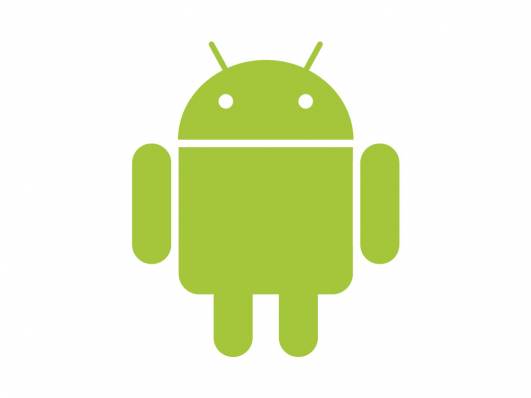
I found an app on Google Play called Splashtop 2 Remote Desktop which allows you to access your applications, documents, emails and your browser with full Flash and Java support, all from your Android phone.
Does it cost money to use?
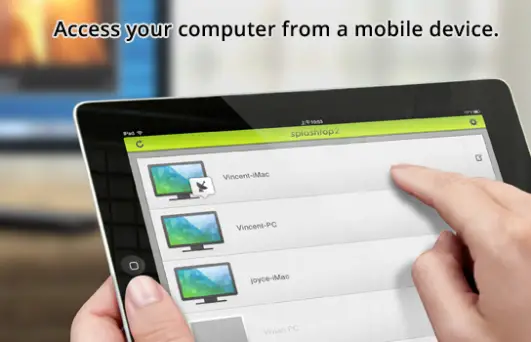
How much can I use it?
You can access 5 Windows PCs from your Android phone with your Splashtop account, so that's pretty good! (Not that I know many people with 5 PCs...)
Who's it for?
This Android app is only for personal use, so you shouldn't use it for work, but Splashtop also offers an app called Splashtop Business, which you can use to access work Windows PCs from an Android phone.
This is quite a lengthy video, but this YouTube video gives quite a good explanation of how the app works:
Here's the link to download the app from Google Play: https://play.google.com/store/apps/details?id=com.splashtop.remote.pad.v2&hl=en_GB
Hope this helps!